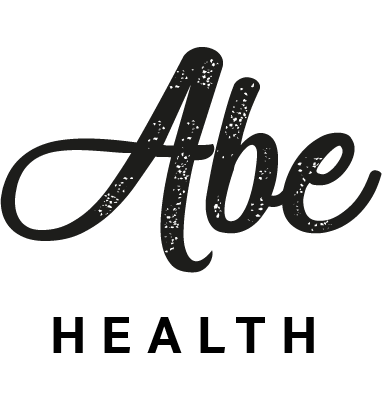Welcome to Abe NutriGame 2022!
Get ready! Ahead are 4 exciting weeks during which you will coach your digital “client” Kindzuro to help him lose weight. To support you in your journey our team have created a User Guide
How to start
You can click here and open client overview
Click to 'Reset progress' button to reset your current progress and start game from the beginning
Ask support for help in chat! You can contact us for any question
Hello! This is your welcome page. What is here? Let's see
In Kindzuro’s profile you’ll see the following information:
- Your goal for the Game - help Kindzuro to lose 10kg
- Health score
- Motivation score
Nutrition tips and advises that might be useful based on the latest academic research related to weight loss and nutrition. You can hide the panel by clicking 'Hide'
There are several sections in Kindzuro’s profile (top of the page): Client overview, Meal plan, Food report
In the Meal plan section, you'll see 16 meal plans in DRAFT status. Each meal plan refers to 1 week of Kindzuro life.
To proceed Challenge to the end, you must fill in one by one all 16 meal plans. To send the meal plan to Kindzuro so he can follow it for 1 week click 'Activate'.
Activated plans can be found on Food report page
To proceed Challenge to the end, you must fill in one by one all 16 meal plans. To send the meal plan to Kindzuro so he can follow it for 1 week click 'Activate'.
Activated plans can be found on Food report page
How to track Kindzuro progress
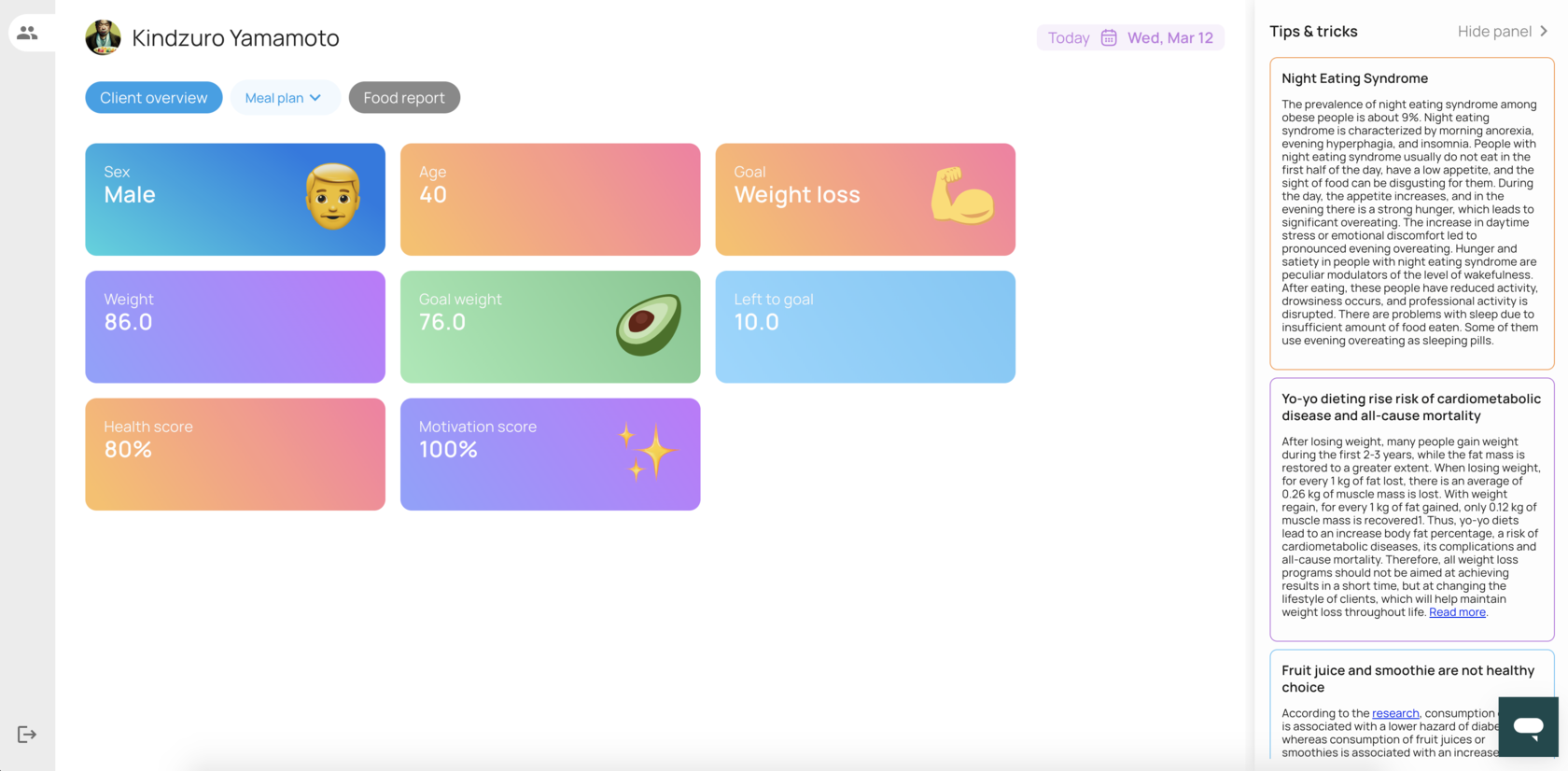
Ok, now we see that Kindzuro's meal plan is empty. Let's create a new one!
Click '+ Add new entry'
There is the search string. Let's try to find chicken
Choose the meal containing chicken and include it into your meal plan by clicking 'Add to plan'
After the meal is added to the plan you can edit size of portion and its’ weight
Let's add some broccoli and click 'Save'
How to create meal plans
Great! Now you can check micro and macro data for the meals you’ve chosen
There is a chart with reference and your menu values
Under those tabs you could find a table where you can:
- edit portions count
- edit portion weight
- delete products from the meal plan
Click 'Nutritions' tab
Great! You’ve create a meal plan for 1 day. You can apply this menu for the whole week, but Kindzuro’s algorithms are trained to react as a real person. So, not sure he might like just a chicken and broccoli diet for the whole week :)
Days for which you have created meal plan are marked with a checkmark. You can switch between the dates to check that everything is correct
Now, when you plan is ready, you can sent it your digital client Kindzuro. For this click 'Activate plan'
So I'll click 'Apply selected day plan for whole week' now you can fill in the meal plan forward your meal plan to Kindzuro. For the do that we need to fill plan for the whole week
You can find information about nutritients in your menu. There are reference data (Dietary Reference Intakes)
Once you have activated the meal plan, food report will be automatically updated
We can launch Kindzuro feeding for the current game-day.
Just cklick 'Emulate eating for <current day>'
Just cklick 'Emulate eating for <current day>'
When Kindzuro “eats” something, this food log appears in 'Daily Food Log' tab
So! The first day is great. Kindzuro followed you meal plan!
How to read food reports
After Kindzuro finish his meals for all days, meal plan status changed to DONE
Now it's possible to check changes in personal data ('Client overview page'). We see the weight loss, but also Health score and Motivation Score reduced as well. Probably, it's worth to try another meal plan approach
You can track progress and correct diet according scores changes. If you feel that you need to start from scratch it's possible to reset game on start page
Finish
When you create and feed Kindzuro all 16 meal plans - the game is over. You can check your results on the Client overview page. If you don't like your results and you feel you can do better - just click 'Reset progress' to start the game from the beginning